How do other points live on screen?? How do they likely increase in number, and find spaces between screen pixels??
No 'other' points live on a screen; mainly because there are no 'other' points (i.e. sub-pixels) and any supposed sub-pixelation that computer developers may claim is just a lot of very clever smoke and mirrors.
At the risk of teaching my Granny to suck eggs:
A
vector image is NOT defined by pixel points, while a
raster image is.
"Vector graphics are a form of computer graphics in which visual images are created directly from geometric shapes defined on a Cartesian plane, such as points, lines, curves and polygons."
https://en.wikipedia.org/wiki/Vector_graphics
I assume that the curve on the left is a vector image, and the one on the right is a raster (bitmapped) images:
-
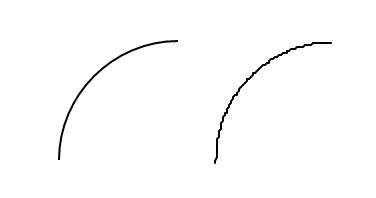
- RastaPasta.png (7.96 KiB) Viewed 17338 times
-
I also assume that "the effective points" means that LiveCode does some calculations and arrives at a 'best fit' bitmap definition of a vector thing:
BUT, unfortunately, LiveCode cannot perform what we could call "the effective curve" in the opposite direction.
-
-
GIMP can work out a vector image from a bitmapped image fairly effectively (especially with 'simple' curvy pictures), and I would suppose that "someone clever" could take the tracing component from GIMP (as everything in GIMP is Open Source) and work out some sort of stack that could perform that job.
"To vectorize an image in GIMP, you can follow these steps:
1. Open your image in GIMP.
2. Select the image layer from the Layers panel.
3. Go to the "Layer" menu, then "Transparency," and select "Alpha to Selection." This will create a selection around the opaque parts of your image.
4. Next, go to the "Select" menu, then "To Path." This will convert your selection into a path.
5. With the path still selected, go to the "Path" menu and choose "Path to Selection."
6. Now, go to the "Select" menu again, but this time choose "Invert." This will invert the selection so that the transparent areas are selected instead.
6. With the inverted selection still active, go to the "Edit" menu, then "Clear" to delete the transparent areas.
7. Finally, go to the "Select" menu and choose "None" to deselect everything.
8. Now your image should be vectorized, with the opaque parts converted to a vector path in GIMP.
9. You can further edit and refine the vector path using the various tools available in GIMP's Paths panel."
https://www.quora.com/How-do-I-vectoriz ... ge-in-GIMP
Personally I always use Inkscape to do Raster-to-Vector conversions (to be honest that is the ONLY thing I have ever used Inkscape for):
https://inkscape.org/
https://inkscape-manuals.readthedocs.io ... image.html
My
Devawriter Pro thing has a bespoke font that features about 5,000 glyphs in the Personal Private Use Area: there were all hand-drawn by me, scanned as raster images, and then traced with Inkscape, saved as EPS images, and then imported into the font program I use.
That felt a bit like what my late father described as his favourite hobby: banging one's head on the wall, "Because it feels great when it stops."

In theory Fontforge can trace bitmaps: but my experience with that has been fairly negative, so I prefer to do that with Inkscape, and then import the resulting vector image:
https://fontforge.org/docs/ui/menus/filemenu.html
https://fontforge.org/en-US/